Modifying an Existing Import Mapping
To change an existing import mapping:
-
Under Maps > Partner Maps, select a record from the Import category on the grid.
-
Click Edit on the grid control bar to launch the Mapping page for the selected map.
-
Click on a record to open the mapping text box (second column) to edit existing contents.
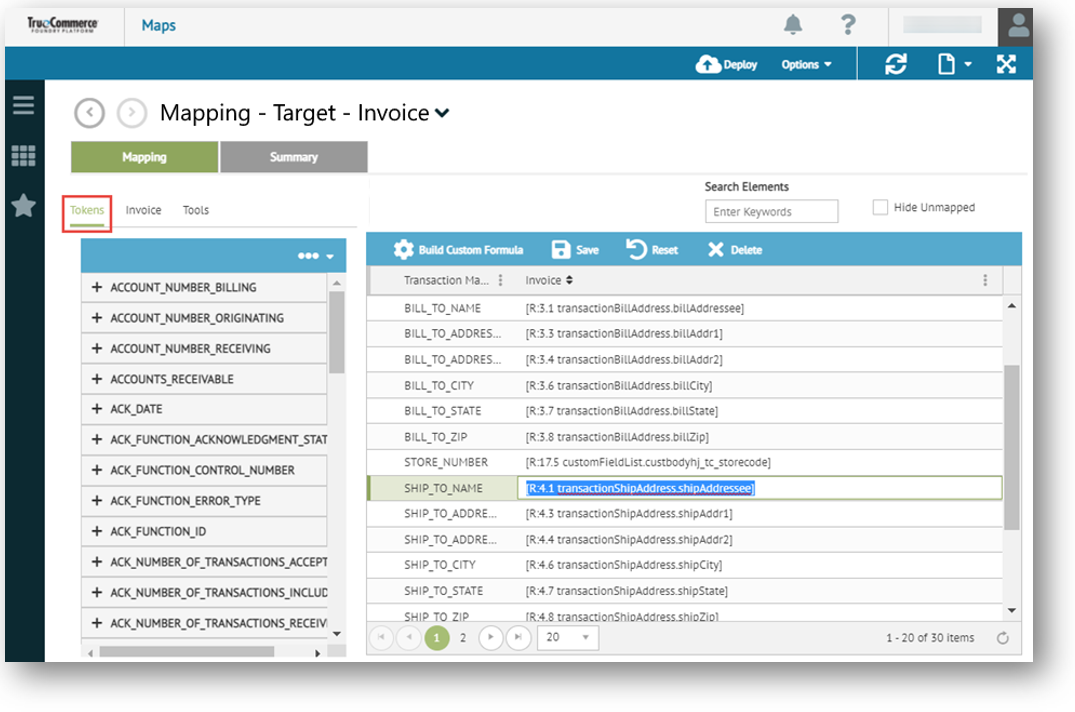
-
You can clear some or all of the text box contents using your keyboard's Delete or Backspace keys (do not use Delete, which deletes the entire row from the grid).
-
To apply elements from the ERP document tokens (middle tab) or from Tools (third tab), click on the control or drag and drop them directly into the open text box. You can also enter hard-coded values, add special tokens and/or use Custom Formulas as per your mapping requirements.
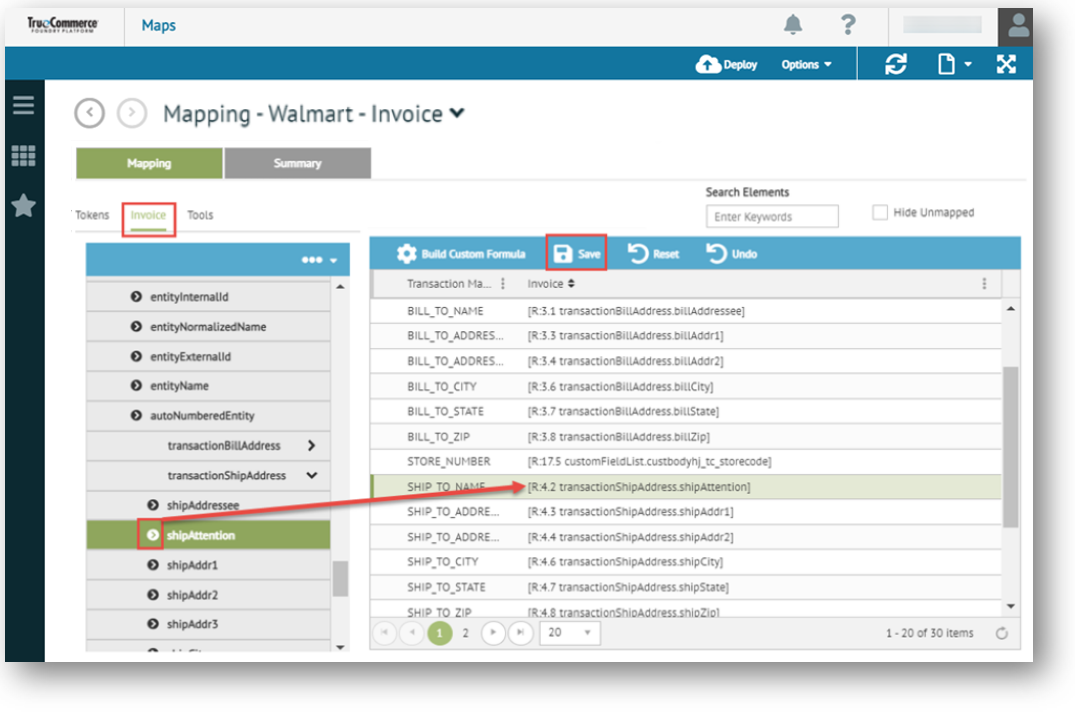
-
When your mapping changes are complete, click Save on the grid control bar.
-
Click Deploy on the Mapping Manager Action Bar to deploy to Transaction Manager.
|
IMPORTANT If you receive the message that mapping values are in use by another user, please consult that user before proceeding with deployment. See Multi-User Access for more information. |
Related Topics