Importing Transactions via FTP
You can use either asynchronous or standard turnaround in Transaction Manager for importing transactions via FTP. Asynchronous processing is recommended for large file imports.
|
NOTE Cloud Flat File will need to be set up in the BSP in order to import transactions via FTP. See Cloud Flat File Business System Setup. |
To import transactions via FTP:
-
Select Transaction Manager > Transactions on the Foundry Menu to launch the Transactions workspace.
-
Select one or more transactions for turnaround. Data selection methods are outlined under 'Working with Grids' in the Platform User Guide.
-
Select Turnaround from the Actions dropdown menu, and then select Standard Turnaround or Asynchronous Turnaround (or select Turnaround directly from the action bar) to import transactions.
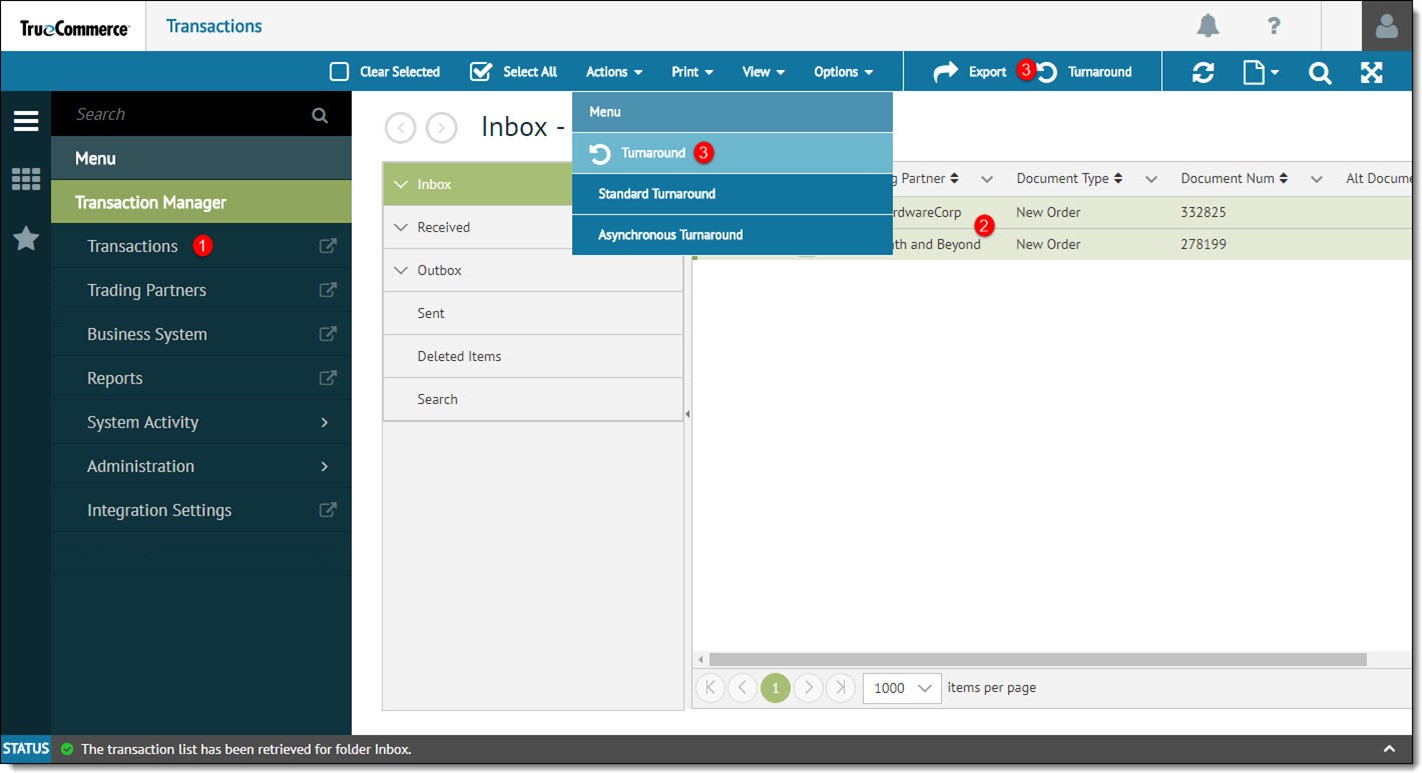
-
In the Async Transaction Turnaround dialog, enter an Async Event Name and click Start Event.
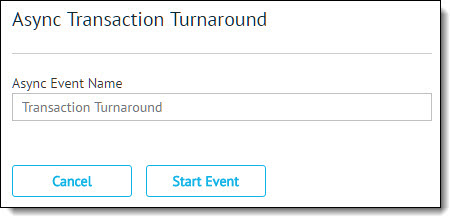
The name you provide for the event will make it easier to monitor in the Asynchronous Events grid.
In the FTP folder, notice there are several sub-folders created during this process.
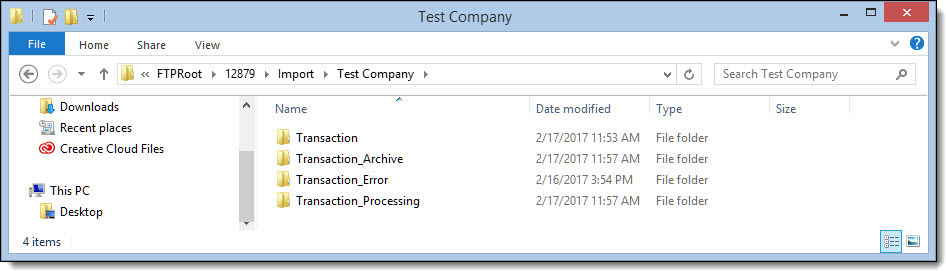
Folder Descriptions:Folder Name
Description
Transaction
The Transaction folder is from where the initial EDI document originates.
Transaction_Processing
Once the asynchronous import begins the EDI document will be moved from the Transaction folder to the Transaction_Processing folder. The status of the event can be monitored in the Asynchronous Event Activity in Transaction Manager's System Activity.
Transaction_Archive
Once the import is successful, the EDI document will be moved to the Transaction_Archive folder. The status of the event can be monitored in the Asynchronous Event Activity in Transaction Manager's System Activity.
Transaction_Error
If there are errors with the import, the EDI document will be moved to the Transaction_Error folder. The status of the event can be monitored in the Asynchronous Event Activity in the Transaction Manager's System Activity.
Related Topics