Standard Transaction Turnaround
A transaction can be selected from the Inbox, Received, Outbox, or Sent folders to perform a standard turnaround.
To perform a standard turnaround transaction:
-
Select Transaction Manager > Transactions on the Foundry Menu to launch the Transactions workspace.
-
Choose a folder from the Transactions menu and then select a transaction from the grid.
-
Select Turnaround on the action bar.
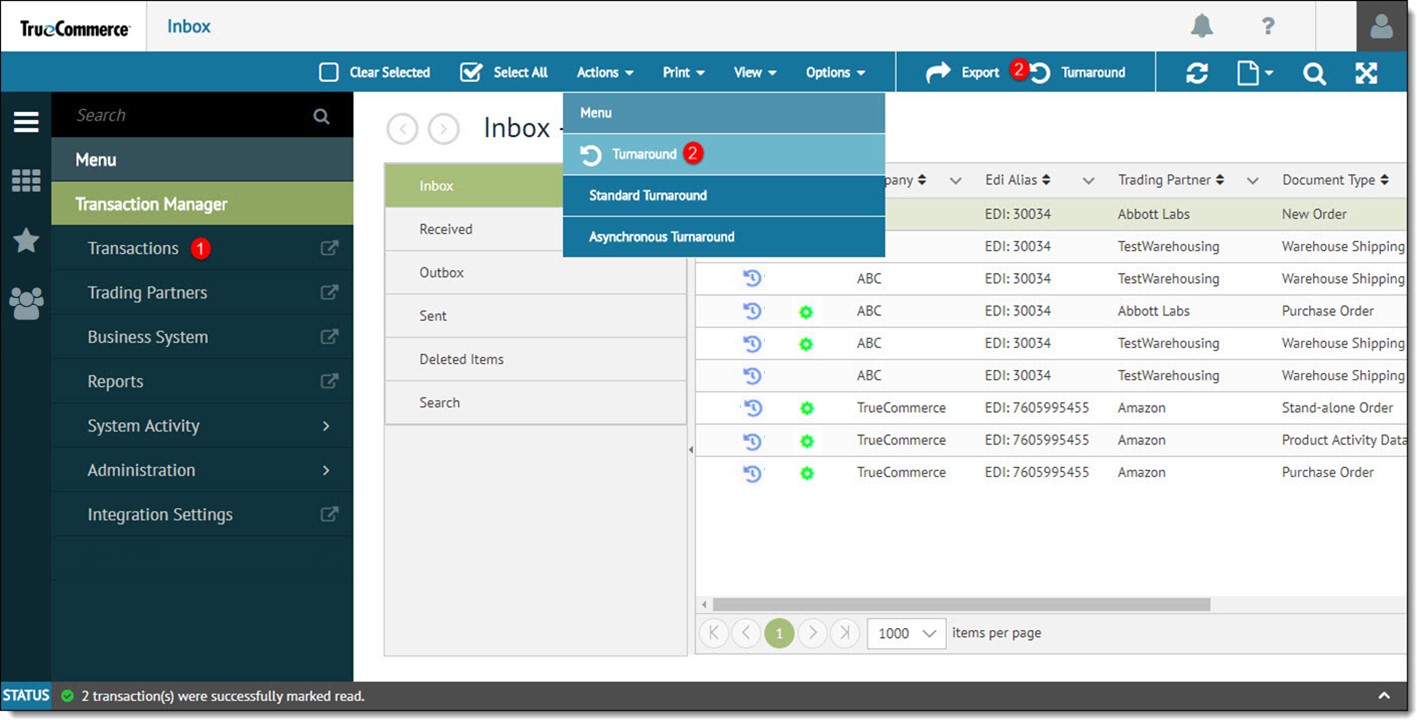
-
Select the type of transaction to be created in the Transaction Turnaround dialog and then click OK.
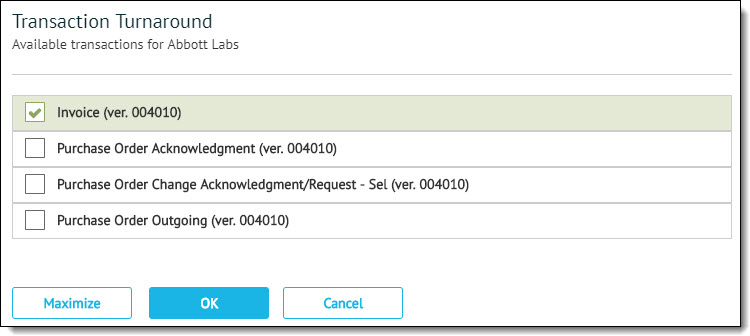
Transaction Manager creates the turnaround transaction and places it in the Outbox folder for sending. The original transaction is moved to the Received folder.

If there is a flag to the left of the record in the Outbox folder, this does not mean there are errors but only that some mandatory fields will need to be filled in before you can send the transaction.
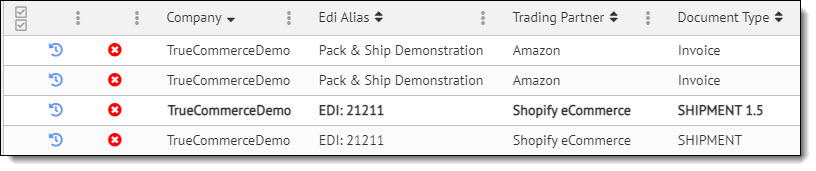
Related Topics