Sending Transactions
All transactions are sent to the trading partner via the Outbox folder. However, you should always verify that the information contained in your outbound transactions is 100% correct prior to sending.
|
NOTE If a transaction has a flag to the left of the record, this means some mandatory fields will need to be filled in before you can send the transaction. The missing fields will be highlighted in red when you open the Transaction Details page for editing. |
Following are the procedures for sending, resending and verifying transactions in Transaction Manager.
Sending Transactions
To send transactions:
-
Select Transaction Manager > Transactions on the Foundry Menu to launch the Transactions workspace, and then select one or more transactions from the Outbox folder. Data selection methods are outlined in the Platform User Guide.
-
Click Send on the action bar and then select Standard Send (single transaction) or Asynchronous Send (multiple transactions) from the dropdown options.

The STATUS bar at the bottom of the page displays the transaction status and any error messages. Once transactions are sent, those records will be placed in the Sent folder.
Resending Transactions
In most cases, once a transaction has been sent from Transaction Manager, the process does not need to be repeated. However, there may be specific cases where the transaction will need to be resent.
To resend a transaction:
-
Select Transaction Manager > Transactions on the Foundry Menu to launch the Transactions workspace.
-
Select one or more transactions from the Outbox folder. Data selection methods are outlined in the Platform User Guide.
-
Select Options on the action bar and then select Copy to Outbox from the dropdown options.
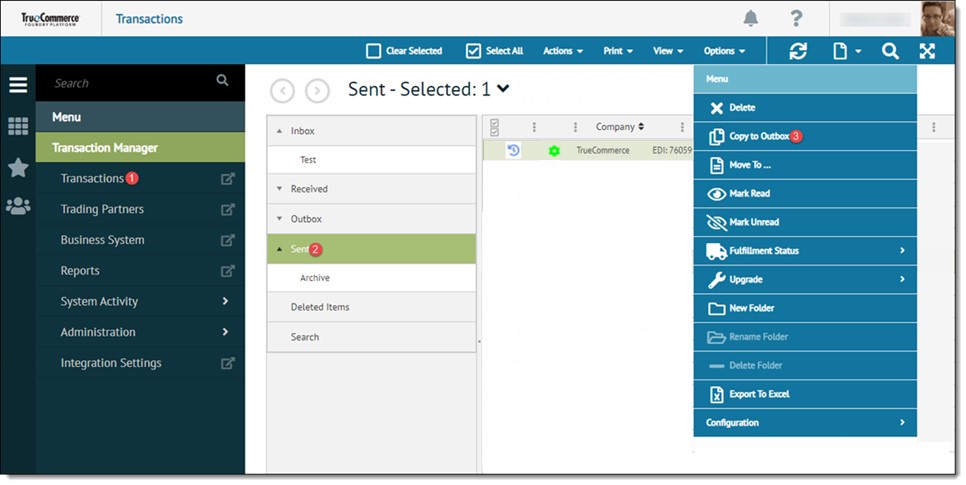
-
Select Outbox from the Copy Transactions dialog and then click OK.

The selected records are copied from the Sent folder to the Outbox folder. -
Locate the appropriate transactions in the the Outbox folder and repeat the procedure for sending transactions, described in the previous section.
|
NOTE If a functional acknowledgement needs to be resent, a different procedure must be followed. The functional acknowledgement will need to be recreated. For more information, see Resending an Outgoing Functional Acknowledgment. |
Verifying Transaction Information
It is a good practice to verify the transactions in the Outbox folder before they are to be are sent. There should be nothing in the transaction details that may prevent it from being sent.
-
Check the status (first column) of the transaction record in the Outbox folder. See Transaction Status Indicators for more information about the symbols displayed.
-
If a transaction has been flagged, verify the information it contains and then make any necessary changes using the Transaction Details page.

Related Topics